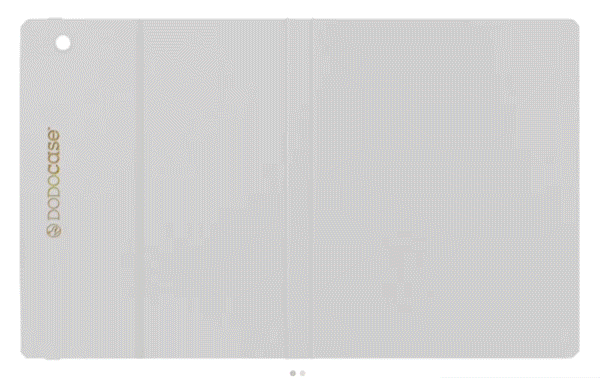Your iPad used to last all day, but now you find yourself constantly checking the battery icon as it plummets. A sudden, rapid battery drain is frustrating, turning a once-reliable device into a source of anxiety.
Restoring your iPad’s stamina is possible with a systematic approach. The process begins with quick adjustments that provide immediate relief from excessive power loss.
From there, you will learn to diagnose the root causes, fine-tune system settings for maximum efficiency, and perform advanced fixes for stubborn problems. Following these methodical steps will help you pinpoint the issue and reclaim the dependable, all-day battery performance your iPad was built to deliver.
Diagnose the Drain
To effectively solve battery drain, you must first pinpoint its source. Your iPad includes powerful diagnostic tools that show exactly where your power is going.
By investigating battery usage patterns and correlating them with recent activities, you can move from guesswork to a targeted solution.
Review Battery Insights
Start by opening your iPad's Settings and navigating to the Battery section. Here, you will find detailed graphs illustrating battery levels and activity over the last 24 hours and the past 10 days.
Examine the list of apps below the graphs to see which ones consume the most power. Pay close attention to the breakdown between on-screen and background activity for each app.
An application using a high percentage of the battery while in the background is a likely culprit for unexpected power loss.
Identify Recent Changes
Sudden battery drain often follows a specific event. Think back to when the problem started and consider any recent changes to your device.
A major iPadOS update, for instance, can temporarily increase power consumption as the system re-indexes files. Newly installed apps or widgets might also be responsible.
Similarly, a large sync with a cloud service like iCloud Photos or Google Drive can tax the battery. Also, consider your environment; frequent searching for a weak cellular or Wi-Fi signal forces the device's radios to work harder and use more power.
Perform an Idle Test
A useful method to distinguish between active and background drain is the overnight idle test. Before you go to bed, ensure your iPad is not connected to a charger.
Leave Wi-Fi on, but turn the screen off and keep active widgets to a minimum. When you wake up, check the battery percentage.
A significant drop of more than a few percentage points indicates that background processes are the primary cause of the drain. This controlled test helps isolate issues that occur even when you are not actively using your device.
Quick Wins Today

While diagnosing the precise cause of battery drain is important, several immediate adjustments can provide quick relief. These simple changes require no deep technical expertise and focus on curbing the most common sources of power consumption.
By tweaking a few settings, you can often see a noticeable improvement in your iPad's battery performance right away.
Manage Power Controls
One of the most effective tools at your disposal is Low Power Mode. You can enable it from the Control Center or within the Battery section of your Settings.
When activated, it immediately reduces background activities like automatic downloads and fetching new mail, while also optimizing system performance to conserve energy. For a more targeted approach, navigate to Settings, select General, and then Background App Refresh.
From here, you can prevent specific nonessential applications from running in the background. Disabling this feature for social media or games you only need updated when open can stop significant background drain.
Adjust Display Settings
Your iPad's screen is one of its most power-hungry components, so managing its behavior is crucial. Start by manually lowering the screen brightness from the Control Center to a comfortable level.
For a more automated solution, enable Auto-Brightness, which allows your iPad to adjust screen intensity based on ambient light conditions, often saving power without manual intervention. You can find this toggle under Accessibility in the Display & Text Size settings.
Additionally, shortening the Auto-Lock interval in the Display & Brightness settings ensures the screen turns off more quickly when inactive, preventing unnecessary power use throughout the day.
Reduce Notifications and Widgets
Constant notifications and active widgets create "digital noise" that repeatedly wakes your device and contributes to battery loss. Each time the screen lights up for an alert, it draws a small amount of power that accumulates over time.
Go into your Notification settings and disable alerts for any app that doesn't require your immediate attention. Similarly, widgets on your Home and Lock Screens, especially those that frequently update with new information like news or weather, can cause persistent background activity.
Removing any widgets you don't find essential can further calm this activity and preserve your battery.
Optimize System Settings

After applying initial quick fixes, the next step is to fine-tune your iPad’s core system settings for more lasting battery improvements. These adjustments go deeper than surface-level tweaks, addressing how your device manages data, connectivity, and software operations.
A careful review of these settings can lead to significant and sustainable power savings by reducing unnecessary background activity.
Fine-Tune Location and Radios
Your iPad's wireless radios are a constant source of power consumption. Location Services, which allows apps to determine your geographic position, can be particularly demanding.
In your Privacy & Security settings, review which apps have permission to access your location and limit them to "While Using the App" or "Never." Constant tracking by multiple apps drains the battery quickly.
Similarly, turn off Bluetooth and Wi-Fi from the Settings app when they are not in use to prevent the device from searching for connections. In areas with a poor cellular signal, your iPad works harder to stay connected, so switching to Wi-Fi whenever possible is a highly effective way to conserve power.
Maintain Update Hygiene
Keeping your software current is essential for optimal performance and battery life. Both iPadOS and individual app updates often include important bug fixes and efficiency improvements that can resolve power-draining issues.
Always install the latest versions available. After a major operating system update, it is normal for the battery to drain faster for a day or two.
Your iPad performs background tasks like re-indexing files and analyzing your photo library, which are resource-intensive. Allow this process to complete fully before evaluating your battery's behavior; the performance should stabilize shortly after.
Manage Background Load
Persistent background data transfers are another common cause of battery drain. Check your Mail settings under Accounts and adjust how your iPad receives new emails.
Changing from "Push" which delivers mail instantly, to "Fetch" at longer intervals like every 30 or 60 minutes, reduces how often your device connects to the mail server. Review the settings for other cloud services like iCloud Drive or Dropbox to ensure they are not constantly syncing large files.
If you've identified a specific app that consumes excessive power in the background, a simple uninstall and reinstall can often fix the problem by clearing out corrupted data or a stuck process.
Advanced Troubleshooting

If you have optimized your settings and the battery drain continues, it may be time for more decisive action. These advanced methods address deeper software conflicts by resetting parts of the iPad's operating system.
While more involved, they are powerful tools for resolving stubborn issues that simpler tweaks cannot fix.
Give It a Fresh Start
A misbehaving app or a stuck background process can sometimes cause significant power loss. The simplest solution is a standard restart, which shuts down all active processes and can clear temporary glitches.
If the abnormal drain persists after restarting, a force-restart provides a more thorough reset of the system's temporary memory without affecting your data. After performing either type of restart, monitor your battery usage closely to see if the issue has been resolved.
A return to normal performance indicates the problem was likely a minor software hiccup.
Reset All Settings
When the battery problem survives a restart, a settings conflict may be the cause. Using the "Reset All Settings" option is a crucial diagnostic step that can resolve these conflicts without erasing your personal content.
Found within the General section of Settings under Transfer or Reset iPad, this function restores all system configurations, including network passwords, location permissions, and display preferences, to their factory defaults. Your apps, photos, and files will remain untouched.
After the reset, you will need to re-enter Wi-Fi passwords and reconfigure some preferences, but it often solves complex issues rooted in corrupted settings.
Perform a Clean Restore
As a final step in software troubleshooting, a clean restore is the most definitive way to eliminate any software-based cause of battery drain. This process involves backing up your iPad to a computer or iCloud, completely erasing the device, and then setting it up as new.
Critically, instead of immediately restoring from your backup, use the iPad with just the default apps for a while to confirm if the battery drain is gone. If performance is normal, you can begin to reinstall your apps manually in small groups.
By reintroducing them slowly, you can effectively isolate any specific app or service that might be causing the problem if the drain returns.
Hardware, Charging, and Health

When software fixes fail to resolve battery drain, it is time to consider the physical components of your iPad. The issue might not be with the operating system at all, but rather with the hardware itself, your charging habits, or simply the natural aging process of the battery.
Evaluating these physical factors is a critical final step before seeking professional help.
Examine Your Charging Ecosystem
The quality of your charging accessories directly impacts your battery's health. Always use MFi-certified (Made for iPad) cables and high-quality power adapters.
Cheap, uncertified accessories can deliver inconsistent power, which can damage the battery over time. Heat is a battery's worst enemy, so avoid charging your iPad in direct sunlight or other hot environments.
If you notice your device becomes excessively warm while charging, a bulky or non-breathable case could be trapping heat. Removing the case during charging can help dissipate heat more effectively and protect the battery from thermal stress.
Consider Peripherals and Features
Connected accessories and certain high-performance hardware features also contribute to power consumption. The Apple Pencil, for instance, draws power from the iPad to charge wirelessly when attached.
If you are not using it, disconnecting it can save a small but steady amount of energy. Likewise, advanced display features like ProMotion, which enables a higher screen refresh rate, consume more battery than a standard display.
You can limit the frame rate under the Accessibility and Motion settings. Minimizing the use of other constantly connected peripherals, such as external keyboards or hubs, will also help reduce the overall power load on your device.
Assess Battery Health and Service
All rechargeable batteries are consumable components that degrade over time. As a battery ages, its maximum capacity diminishes, meaning it will hold less charge than when it was new.
While iPadOS does not provide a specific battery health percentage like on an iPhone, you can recognize the signs of an aging battery through its behavior. If your iPad requires much more frequent charging to get through the day or experiences unexpected shutdowns even when the battery meter shows a reasonable charge, its health has likely declined.
When you have exhausted all other troubleshooting steps and suspect the battery is at the end of its life, it is time to seek a professional evaluation. An Apple Store or an authorized service provider can perform diagnostics and determine if a battery replacement is needed.
Conclusion
Tackling unexpected battery drain is a process of methodical escalation. The most effective approach starts with applying quick optimizations to curb immediate power loss, followed by using the iPad’s diagnostic tools to pinpoint the root causes.
Armed with that knowledge, you can fine-tune system behavior for lasting efficiency. Should the issue persist, structured solutions like system resets offer a way to resolve deeper software conflicts, with professional service as the final step for hardware-related concerns.
Following this path allows you to regain command over your device's power consumption. A balanced combination of immediate adjustments, deliberate settings management, and a clear escalation plan restores the reliable performance you depend on.
The outcome is an iPad that confidently lasts through your day and holds its charge overnight, finally putting an end to battery anxiety.