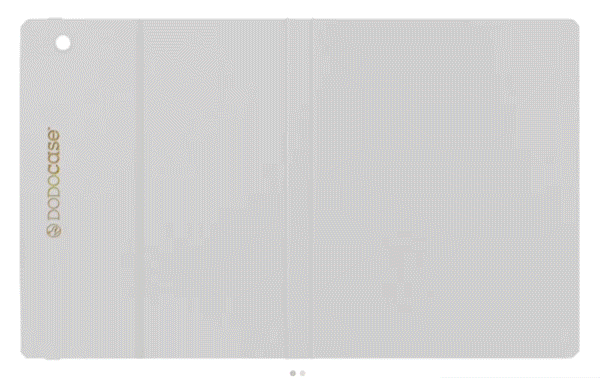That once-snappy iPad now feels sluggish, turning simple actions into frustrating delays. While it is easy to blame aging hardware, the root of the problem is often simpler and completely fixable.
Performance issues frequently stem from a few common culprits: insufficient storage, outdated software, or an overload of background activity. Before considering a replacement, there are numerous effective steps you can take to restore your iPad's speed.
Quick Diagnostics and Immediate Fixes
Before you attempt more involved solutions, a few simple checks can often resolve performance problems. These initial steps are quick, non-destructive, and surprisingly effective at clearing up the common glitches that cause frustrating slowdowns.
Restart Your iPad
A simple restart is a powerful troubleshooting tool. Turning your iPad off and on again clears out temporary memory, stops all running processes, and resolves minor software conflicts that accumulate over time.
This action frees up system resources that may have been tied up by background tasks or small glitches, often resulting in an immediate improvement in speed and responsiveness. It is a safe first step for almost any performance issue.
Evaluate Your Network Connection
If your iPad feels slow primarily when browsing the web, streaming video, or using online apps, the problem might not be the device itself. A weak or unstable network connection can mimic device slowdowns.
Test your Wi-Fi or cellular signal by loading a webpage or video on another device connected to the same network. If both devices are slow, the issue likely lies with your internet service or router, not your iPad.
Avoid Routinely Closing Apps
It may feel productive to swipe away every app in the App Switcher, but this habit often does more harm than good. iPadOS is designed to manage background applications efficiently, suspending them in a low-power state so they can resume quickly.
Force-closing healthy apps purges them from memory, requiring the system to use more power and time to relaunch them from scratch. You should only close an app from the App Switcher if it has become unresponsive or is clearly malfunctioning.
Maintain Software Health

The software running on your iPad is just as important as the hardware itself. Outdated operating systems and applications can create performance bottlenecks, introduce bugs, and cause instability.
Ensuring your software is current and correctly configured is a fundamental step toward a faster, more reliable experience.
Install the Latest iPadOS Update
Apple frequently releases updates for iPadOS that deliver more than just new features. These updates often contain critical performance enhancements, stability improvements, and security patches that keep your device running smoothly.
Operating on an older version can lead to compatibility conflicts and prevent your iPad from benefiting from the latest optimizations.
To check for and install an update:
- Open the Settings app.
- Tap General, then tap Software Update.
- If a new version is available, follow the on-screen prompts to download and install it.
Keep Your Apps Up to Date
If performance lags are noticeable only when using certain applications, those apps may be the source of the problem. Developers regularly push updates through the App Store to fix bugs, improve efficiency, and ensure compatibility with the current iPadOS.
An outdated app might not be optimized for your system, causing it to run slowly or even crash.
To update your apps:
- Open the App Store.
- Tap your profile icon in the top-right corner of the screen.
- Scroll down to the pending updates section. You can tap Update All to update every app at once or update them individually.
Disable Low Power Mode
Low Power Mode is a useful feature for conserving battery, but it achieves this by intentionally throttling your iPad's performance. When enabled, it reduces or disables certain background activities, visual effects, and processing speeds to minimize energy consumption.
While effective for extending battery life, this mode will make your device feel noticeably slower.
To disable Low Power Mode and restore full performance:
- Open the Settings app.
- Tap Battery.
- Turn the toggle for Low Power Mode to the off position.
Free Up Storage Headroom

An iPad needs available space to function correctly. When storage is nearly full, the operating system struggles to manage temporary files, cache data, and perform routine background tasks.
This lack of "breathing room" is a very common cause of system-wide slowdowns, affecting everything from app launch times to simple screen transitions.
Review Your Storage Usage
The first step is to see exactly what is consuming your storage. iPadOS provides a detailed breakdown that shows how much space is used by apps, photos, system data, and other categories.
This menu also offers personalized recommendations for freeing up space based on your usage.
To check your storage:
- Open the Settings app.
- Tap General, then select iPad Storage.
- Wait a moment for the system to analyze your drive. You will see a color-coded bar illustrating your usage, followed by a list of apps sorted by size.
Offload or Delete Unused Apps
Your largest apps will be listed at the top of the iPad Storage screen. For applications you rarely use, you have two options.
Offloading removes the application but preserves its documents and data, which is ideal if you plan to use it again later. Deleting an app removes it and all associated data permanently, freeing up the most space.
To manage an individual app:
- From the iPad Storage screen, tap an app from the list.
- Choose Offload App to remove the app while keeping its data.
- Choose Delete App to remove the app and its data completely.
Manage Large Media and Files
High-resolution photos, long videos, and downloaded files are often the biggest consumers of space. Reviewing your media can reveal large files you no longer need.
For items you want to keep, moving them to a cloud service like iCloud Photos or transferring them to a computer is an effective way to reclaim local storage.
To review your files:
- Navigate to Settings > General > iPad Storage.
- Look under the Recommendations section for options like Review Large Attachments or Review Downloaded Videos and follow the prompts.
- Open the Photos app and manually delete unwanted videos, screenshots, and duplicate images.
- After deleting media, go to the Albums tab in Photos, scroll down to Recently Deleted, and empty it to permanently remove the files.
Reduce Background Load and Visual Effects

Your iPad devotes processing power to more than just the app you are currently using. Background activities and complex visual animations consume system resources, and while they enhance the user experience, they can also contribute to sluggishness, particularly on older devices.
Limit Background App Refresh
Background App Refresh allows suspended apps to check for updates and new content in the background. For example, a social media app might fetch new posts, or a news app might download the latest headlines.
While convenient, this multitasking can slow down your iPad and drain the battery. You can disable it entirely or choose which specific apps are allowed to refresh.
To control this feature:
- Open the Settings app.
- Tap General, then select Background App Refresh.
- To turn it off completely, tap Background App Refresh at the top and select Off.
- Alternatively, you can leave it on but disable the toggle for individual apps on the list that do not need to constantly update.
Enable Reduce Motion
iPadOS uses motion effects and animations to create a sense of depth and fluidity, such as the parallax effect on the home screen and the zooming transitions when opening apps. On older hardware, rendering these animations can strain the processor and result in stuttering or lag.
The Reduce Motion setting replaces these effects with simple cross-fade transitions, which require less processing power.
To enable this setting:
- Open the Settings app.
- Tap Accessibility, then select Motion.
- Turn on the toggle for Reduce Motion.
Clear Your Safari Data
If your iPad feels slow primarily when you browse the web, the problem might be Safari's accumulated data. Over time, your browser stores a large cache of website data, browsing history, and cookies.
While the cache is meant to speed up loading times for frequently visited sites, it can become bloated and corrupted, leading to browser lag and loading issues.
To clear Safari's history and website data:
- Open the Settings app.
- Scroll down and tap Safari.
- Tap Clear History and Website Data.
- Confirm your choice in the pop-up menu to complete the process.
Address Operating Conditions and Advanced Steps

Sometimes, a slow iPad is not a result of software issues but its physical environment or deep-seated glitches that simpler fixes cannot resolve. If you have worked through the previous steps and performance has not improved, it is time to consider external factors and more advanced solutions before concluding there is a hardware failure.
Manage Environmental Heat
iPads are designed to operate within a specific temperature range. Using your device in direct sunlight, in a hot car, or while running graphically intensive applications for an extended period can cause it to overheat.
To protect its internal components, the iPad will automatically throttle its processor speed, resulting in significant slowdowns. If your iPad feels warm to the touch, move it to a cooler location, remove it from its case to help dissipate heat, and give it a break from demanding tasks until it returns to a normal temperature.
Distinguish Between Device and Network Issues
Before proceeding to more drastic measures, it is worth confirming one last time that your connectivity is not the source of the problem. A poor Wi-Fi signal can make even the fastest device feel sluggish during online activities.
A simple way to test this is to use another device, such as a phone or computer, on the same network. If that device also experiences slow speeds, the issue is likely with your router or internet service provider, not your iPad.
Perform a Factory Reset as a Last Resort
If all other troubleshooting fails, a factory reset can resolve persistent software problems. This process erases all content and settings from your iPad, returning it to its original out-of-the-box state.
It is a powerful tool for fixing deep-rooted software corruption, but it is also a final step because it deletes all your personal data. It is absolutely critical to back up your iPad before you begin.
To perform a factory reset:
- First, back up your iPad using iCloud or a computer.
- Open the Settings app.
- Tap General, then scroll to the bottom and select Transfer or Reset iPad.
- Tap Erase All Content and Settings.
- Follow the on-screen instructions to complete the process. After the reset, you can restore your data from the backup you created.
Seek Professional Support
If your iPad remains slow even after a factory reset, the issue is likely related to hardware. Aging batteries can no longer provide sufficient power for peak performance, or other internal components may be failing.
At this point, software fixes will not solve the problem. Your next step should be to contact Apple Support online or schedule an appointment at an Apple Store or an authorized service provider for a professional diagnosis and potential repair.
Conclusion
A sluggish iPad can be a source of daily frustration, but it rarely signals the end of the device's useful life. In most cases, performance can be significantly improved through a series of straightforward maintenance steps.
By keeping your software up to date, ensuring there is sufficient free storage, and managing background processes and browser data, you can resolve the most common causes of lag. These adjustments are safe and often restore the fluid experience you expect.
If problems persist after trying these methods, consider environmental factors like heat or network quality. For the most stubborn software glitches, a factory reset offers a clean slate, while persistent slowdowns after a reset point toward a hardware issue best handled by a professional.