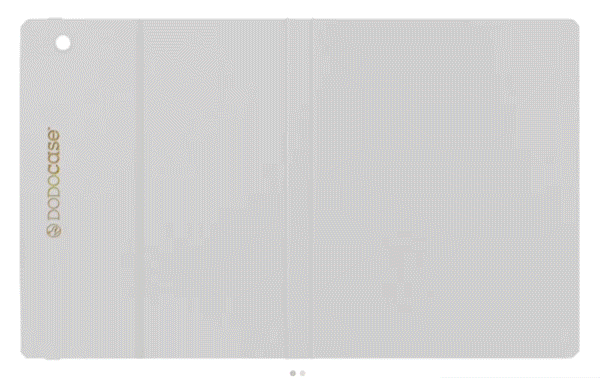The "Storage Almost Full" alert is a frustrating, workflow-killing problem that often traces back to a single decision made at purchase. With storage upgrades costing a significant premium, picking the right amount for your iPad is a critical choice.
Guessing too low means a future of constant file juggling and deleting apps. Overestimating means you have spent a lot of money on empty space that could have gone toward other accessories. This guide helps you sidestep the guesswork.
By auditing your current device, evaluating your creative ambitions, and strategically using external options, you can find the sweet spot: enough storage for everything you need, with nothing wasted.
Storage Options
Apple provides a range of storage capacities across its iPad lineup, directly connecting the amount of available space to specific models and their intended audiences. The available tiers are designed to accommodate different workloads, from casual web browsing to intensive professional video production.
Selecting the right option involves viewing the capacities not just as raw numbers, but as a direct reflection of how you will use the device day to day.
Available Capacities
Current iPad storage tiers generally start at 64GB for base models and expand to 2TB for the highest-end configurations. Recent iPad Pro lines cater to more demanding users by starting at a more generous 256GB and offering options all the way up to 2TB.
This broad spectrum provides a configuration for nearly every workflow and budget, although the price increases substantially with each jump in capacity.
Advertised vs. Usable Space
The storage capacity listed on the box is not the actual amount of space you will have for your apps and files. A notable portion of the internal drive is reserved for iPadOS and other essential system data before you install anything.
This distinction is most critical on lower-capacity models; on a 64GB iPad, the operating system can consume a significant percentage of the total space, leaving you with less room for your content from the start.
Tiers by iPad Model
Storage configurations are deliberately aligned with the target user for each iPad line. The standard iPad and iPad Air typically offer smaller, more affordable tiers that suit general-purpose use like streaming, education, and light productivity.
In contrast, the iPad Pro is built for creative and professional workflows, offering expansive storage options like 1TB and 2TB. This strategy ensures that power users have the local storage necessary to manage large media libraries and complex project files without compromise.
Assessing Your Usage

Before looking at the storage tiers available, the most practical first step is to analyze your own digital habits. Your current usage patterns offer the most reliable predictor of how much space you will need on a new device.
An honest assessment of what you store, how you work, and where you access your files will ground your decision in reality, not just marketing numbers.
Audit Your Current Device
If you already own an iPhone or iPad, your best starting point is in the Settings menu. Navigate to General, then select iPad or iPhone Storage to see a detailed breakdown of your current consumption.
The system provides a clear visual chart showing how much space is occupied by apps, photos, media, and system data. Quantifying your existing footprint this way creates a solid baseline for estimating the requirements of your next iPad.
Account for Large Files
It is also important to think about the types of files you plan to store, as certain content consumes space far more rapidly than others. High-end mobile games with complex graphics can easily take up several gigabytes each.
For creatives, RAW photos and especially 4K video files are major considerations. A few minutes of 4K footage can use gigabytes of space, making smaller storage tiers impractical for anyone who frequently shoots or edits video, particularly in offline situations.
Evaluate Connectivity and Cloud Reliance
Your typical access to the internet heavily influences how much internal storage you need. If you are frequently offline for travel or work in areas with poor connectivity, relying on cloud storage becomes difficult, increasing the need for larger local capacity.
Conversely, if you are almost always connected to Wi-Fi and use services like iCloud Photos or Google Drive for your documents, you can offload a significant portion of your data. A workflow built around the cloud may allow you to choose a smaller storage tier comfortably.
Recommendations by User Type

The most effective way to select the right storage capacity is to match it to a specific user profile. Your daily activities, from simple web browsing to complex video editing, directly determine how much space you will actually need.
By identifying which category best describes your habits, you can confidently choose a tier that supports your workflow without overspending.
For Light Use and Cloud Workflows
Users whose primary activities include streaming media, browsing the web, managing emails, and taking notes can often work comfortably with a 64GB or 128GB iPad. These workflows rely heavily on cloud services and do not require storing large files locally.
However, the 64GB option comes with a significant caution; after iPadOS and a few essential applications are installed, very little headroom remains. For a small price increase, the 128GB configuration provides much more breathing room and is a safer choice for most people in this category.
For General and Mixed Use
For the person who does a bit of everything, the 256GB tier is often the ideal middle ground. This user maintains a moderate library of photos and videos, downloads a variety of apps and games, and may even do some occasional photo or video editing.
Choosing 256GB provides enough space to avoid the constant need to micromanage files and offload apps. It delivers a comfortable experience without the significant price jump associated with the larger, professional-grade storage options.
For Creators and Gamers
Power users, such as creative professionals and serious gamers, should look at capacities starting at 512GB. Gamers who enjoy large, graphically-intensive titles will find that smaller tiers fill up almost immediately.
Likewise, creators working with 4K video, large RAW photo libraries, or complex projects with many layers require substantial local storage. For them, 512GB is a practical minimum.
Those engaged in professional media workflows should strongly consider 1TB or 2TB, options typically available on the iPad Pro, to ensure their work is never constrained by on-device storage limitations.
Cloud and External Storage

While internal storage is a permanent decision, cloud services and external drives offer flexible ways to manage your files. These solutions can help you function with a smaller internal capacity, but they come with their own set of rules and limitations.
Knowing how they work is essential for building a storage strategy that is both cost-effective and practical for your daily use.
The Role of Cloud Services
Cloud platforms like iCloud, Google Drive, and Dropbox are excellent for offloading media libraries and documents, freeing up valuable internal space. You can store thousands of photos and countless files in the cloud, accessing them on demand as long as you have an internet connection.
However, their usefulness has a hard limit. Installed apps and their associated data must reside on the iPad’s internal drive.
This means you cannot run an application from cloud storage, which ultimately restricts just how small a storage tier you can realistically choose.
Using External Drives
For iPads equipped with a USB-C port, external SSDs provide a powerful way to expand your working space. These drives are ideal for transferring large files, archiving completed projects, or working directly with massive video libraries without filling your internal storage.
They act as a high-speed repository for your data. Similar to cloud services, however, an external drive cannot host installed applications.
It is best to treat them as dedicated storage for your media and project files, not as a true extension of your iPad's system memory.
Balancing Cost and Convenience
Choosing the right approach involves weighing financial costs against daily convenience. Upgrading to a larger internal storage tier is a one-time expense at purchase.
In contrast, cloud storage typically involves ongoing monthly or annual subscription fees that can add up over the life of the device. At the same time, you must consider the practicality of carrying an external drive versus the seamless, always-available nature of internal storage.
Finding the best value means comparing the upfront cost of more gigabytes against the long-term price and potential hassle of external solutions.
Future-Proofing and Management

Choosing the right storage is not just about your immediate needs; it is also about ensuring your iPad remains useful for years to come. A smart approach combines selecting enough space for future growth with practicing good digital habits to keep your device running smoothly.
This forward-thinking mindset prevents future frustrations and maximizes the lifespan of your investment.
Planning for Future Growth
Your storage needs will inevitably expand over time as apps become more complex, photos and videos increase in resolution, and your collection of documents grows. A reliable guideline is to determine your current storage footprint and then add a generous buffer.
Many find that doubling their current usage is a safe bet, as it accounts for this gradual accumulation. Investing in this extra headroom from the start is the best way to prevent the friction of encountering "Storage Almost Full" notifications down the road, ensuring your device remains efficient and frustration-free.
Storage as a Performance Factor
On some iPad Pro models, the storage decision is tied directly to system performance. Apple occasionally bundles higher storage tiers, such as 1TB and 2TB, with increased amounts of RAM.
For professionals who multitask heavily or work within demanding creative applications like video editors or 3D modeling software, this extra memory can provide a noticeable boost in responsiveness and capability. In these specific cases, opting for more storage is also an investment in raw performance, making the choice about more than just file capacity.
Actively Managing Your Space
No matter how much storage you choose, maintaining it is essential for long-term satisfaction. iPadOS includes helpful tools to assist with this, offering personalized recommendations in the Settings menu.
You can proactively maintain headroom by offloading unused apps, which frees up space while preserving your documents and data. It is also good practice to regularly clear large attachments from messages and to free up space before events like a long trip or a large photo shoot, ensuring you always have room when you need it most.
Conclusion
Ultimately, the ideal iPad storage capacity is determined by your individual needs, including your workload intensity, offline requirements, and the specific model you choose. For most people engaged in mixed activities, 256GB hits a sweet spot, providing ample space without the premium cost of higher tiers.
Those with cloud-first workflows centered on light tasks can find success with 64GB or 128GB. Meanwhile, creators, gamers, and professionals should look toward 512GB, 1TB, or even 2TB to accommodate their demanding files.
The most reliable method is to audit your storage on an existing device, then select the tier that meets your app-based needs while thoughtfully balancing your use of external drives, cloud services, and room for future growth.