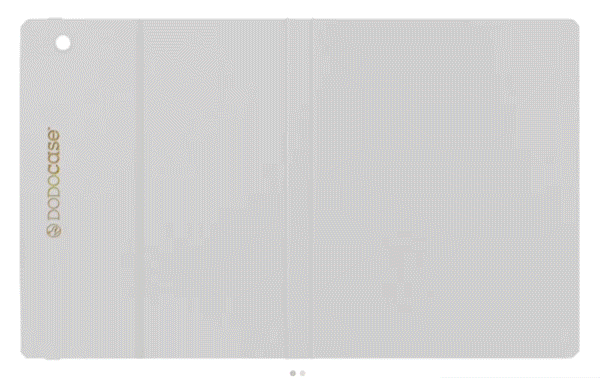Swapping your laptop for an iPad is a tempting proposition, but success depends entirely on what you need to accomplish. For some, the iPad is a more focused, portable, and versatile primary computer.
For others, it becomes a frustrating dead end, unable to handle critical software or complex workflows. This analysis moves beyond simple specs to define what “replacement” actually means in practice.
We will evaluate task compatibility, productivity constraints, necessary accessories, and the total cost of a complete system.
Can an iPad Do the Work?
The practical value of an iPad as a laptop replacement hinges on a single question: can it run the software and handle the files your work demands? Before considering accessories or cost, you must verify that your essential tasks can be completed without significant friction. A workflow that is 90 percent functional is still a failure if the last 10 percent contains a hard blocker.
This requires a thorough audit of your applications, file formats, and data management practices to see if they map successfully onto the iPadOS ecosystem.
Task Audits and App Mapping
The first step is to list your daily professional activities and find a corresponding application or web service that works on an iPad. For general office work, this is often straightforward.
The mobile and web versions of Microsoft 365 and Google Workspace provide strong support for documents, spreadsheets, and presentations. For creative professionals, the situation is more nuanced.
Powerful native applications like Affinity Designer, Procreate, and DaVinci Resolve offer desktop-class capabilities for design, illustration, and video editing. However, you must confirm they support your specific tools and plug-ins.
Technical roles like software development present a greater challenge. While cloud-based IDEs and remote servers make coding possible, tasks requiring local compilation or specialized command-line tools are often impractical on an iPad.
File and Format Continuity
Ensuring your files look and behave as expected across different platforms is critical for collaboration. A complex spreadsheet with macros or a presentation with specific fonts must render perfectly when opened on an iPad and again when sent back to a colleague on a PC.
Document fidelity can be a major issue, where subtle formatting changes introduce errors or unprofessional results. Beyond office documents, consider project interchange formats.
Video editors need to confirm codec support, and audio producers must verify that their session files are compatible with iPad apps. The absence of specific plug-ins used by a team can also stop a workflow, forcing cumbersome workarounds or preventing collaboration altogether.
Data and Cloud Integration
How you access and manage your data is fundamental to your workflow. The iPad is designed to work seamlessly with cloud services like iCloud Drive, Google Drive, and Dropbox, and a heavy reliance on one of these is almost essential.
If you frequently work offline, you must ensure your chosen applications allow for local file storage and reliable syncing once you reconnect. The Files app provides direct access to external drives, which is useful for transferring large media files or working with archives.
Still, you should verify its handling of specific file systems. For corporate environments, connecting to secure network shares or meeting strict compliance policies may present additional hurdles, as some enterprise security tools are not available for iPadOS.
Productivity on iPadOS

Even if the right applications are available, your ability to work efficiently depends on the operating system itself. iPadOS offers a distinct user experience that prioritizes focus and simplicity over the sprawling, window-heavy environments of macOS and Windows.
While recent updates have introduced more flexible multitasking and better external monitor support, its fundamental design still imposes constraints.
Multitasking and Window Management
The iPad’s approach to multitasking is now unified around Stage Manager, a paradigm that remains more structured than a traditional desktop. This system organizes applications into sets of overlapping, resizable windows, allowing you to create dedicated workspaces for different projects and switch between them.
As the sole method for managing multiple apps, Stage Manager provides a powerful but opinionated workflow. The system still imposes limits on the number of visible windows, which can feel restrictive for users accustomed to the expansive freedom of a desktop environment.
Additionally, iPadOS can be aggressive in managing background processes to conserve battery, potentially interrupting long file uploads, exports, or data processing tasks when you switch your focus to another app set.
External Display Support
Connecting an iPad to an external monitor now provides a true extended desktop experience, not just mirroring. With Stage Manager enabled on a compatible model, the external display functions as a separate workspace, allowing you to run a different set of apps on the big screen than on the iPad itself.
This is a massive improvement for anyone who needs more screen real estate. Still, limitations persist.
Application support can be inconsistent, with some apps failing to scale correctly to different monitor resolutions or aspect ratios. The system does not offer the same level of granular control over window placement or display arrangement that is standard on laptops, and it typically supports only a single external monitor.
File Management and Automation
The Files app is the centralized location for managing documents, whether they are stored locally, in iCloud, or on third-party cloud services and external drives. While it supports familiar actions like drag and drop, its performance can be cumbersome for bulk operations like moving or renaming thousands of files.
The operating system's sandboxed architecture, where each app manages its own data in a secure container, also makes seamless cross-app file interactions less fluid than on a desktop. To bridge these gaps, the Shortcuts app offers powerful automation.
You can build custom workflows to perform multi-step tasks with a single tap, such as resizing an image, saving it to a specific cloud folder, and sharing the link. Creating effective shortcuts requires some initial effort, but it is the primary method for streamlining repetitive tasks on the platform.
Building a Laptop-Like Setup

An iPad straight out of the box is not a laptop. To transform it into a capable primary workstation, you must build a modular system around it.
The hardware and accessories you choose will directly determine the setup's functionality, ergonomics, and overall cost. Making the right selections for your specific needs is the difference between a seamless workflow and a collection of mismatched parts.
Hardware Picks
Choosing the right iPad model is the first and most important decision. Your workload intensity should guide your choice of processor and RAM.
For tasks like web browsing, email, and writing, an iPad Air is more than sufficient. For demanding creative work such as 4K video editing, complex audio production, or heavy multitasking with Stage Manager, an iPad Pro with an M-series chip and more RAM is a better investment.
Storage is another critical consideration. If you primarily work with cloud-based files, a smaller capacity might be fine.
If you need to store large project files, video libraries, or work offline frequently, opting for more internal storage will prevent constant data management headaches. Finally, adding cellular connectivity provides the freedom to work from anywhere without relying on Wi-Fi or tethering to your phone.
Essential Accessories
To achieve laptop-level productivity, a keyboard and trackpad are non-negotiable. Apple’s Magic Keyboard provides an excellent typing experience and integrated trackpad in a single, elegant package.
Alternatively, a separate Bluetooth keyboard and mouse can offer more ergonomic flexibility, especially when paired with a stand that raises the iPad to eye level. For creative professionals or those who take extensive notes, the Apple Pencil is an indispensable tool for drawing, photo retouching, and annotating documents.
A versatile USB-C hub or dock is also a necessity for expanding connectivity. These hubs add vital ports for HDMI to connect external displays, SD card readers for photographers, and an Ethernet jack for a stable wired internet connection, effectively bridging the gap between the iPad’s single port and a laptop’s versatility.
Connectivity and Reliability
A productive mobile setup must be consistently connected and powered. While all iPads have Wi-Fi, a model with 5G ensures you can maintain a high-speed internet connection in areas without a reliable wireless network.
Planning your power strategy is equally important. The iPad’s battery life is strong, but using it with a keyboard, external display, and other peripherals will drain it much faster.
A high-wattage power adapter is necessary to charge the device while it's in use, and a portable power bank is a smart addition for long days away from an outlet. Investing in durable, high-quality cables for charging and data transfer will prevent connection failures and ensure your entire kit remains reliable, whether you are working at a desk or on the move.
Software Alternatives and Workarounds

When your required desktop application is not available on iPadOS, your ability to switch depends entirely on finding a viable alternative. Fortunately, the solution is often not a single app but a combination of strategies.
A successful transition involves embracing powerful native applications, leveraging capable web services, and occasionally using remote access as a bridge to a full desktop environment.
Native Pro Apps
The App Store is home to a growing number of professional-grade applications built specifically for the iPad. In the creative fields, apps like Procreate and the Affinity suite (Photo, Designer, Publisher) offer powerful tools that rival their desktop equivalents, often with superior touch and Apple Pencil integration.
For video editing, LumaFusion has long been the standard, while DaVinci Resolve brings a familiar node-based workflow to the platform. Apple itself provides versions of its pro apps, including Logic Pro and Final Cut Pro.
The primary strength of these native apps is their optimization for the hardware, leading to impressive performance. The trade-off is that they may lack full feature parity or the extensive plug-in support found on desktop versions, which can disrupt established collaborative workflows.
Web and Cloud Apps
For many professionals, work happens almost entirely within a web browser. Modern Safari on the iPad functions as a desktop-class browser, capable of running complex web applications and supporting browser extensions.
This makes the iPad an excellent device for services like Google Workspace, Microsoft 365, Figma, Notion, and Jira. If your workflow is centered on these cloud-based platforms, the transition from a laptop can be nearly seamless.
The experience is often indistinguishable from using a laptop, as the web app provides the same interface and functionality regardless of the device. The main dependency for this approach is a consistent and reliable internet connection, as offline capabilities can be limited.
Remote Access and Automation
For tasks that have no native or web-based solution on the iPad, remote access provides a powerful escape hatch. Using an app like Jump Desktop or Screens, you can connect to and control a Mac or PC located elsewhere, giving you full access to its desktop operating system and software.
This allows you to run specialized Windows applications, access a complex local development environment, or manage files on a corporate network server directly from your iPad. While effective, this method is highly dependent on a fast internet connection to minimize lag.
To improve efficiency directly on the device, iPadOS offers robust automation through the Shortcuts app. You can create custom routines to perform multi-step actions, streamlining repetitive tasks that might otherwise feel clunky.
The Share Sheet also allows apps to communicate, making it easier to move content between different services without manual effort.
Costs, Trade-offs, and Decision Paths

Making the final call on an iPad replacement involves looking beyond technical specifications to weigh the practical costs and daily user experience. A device that can theoretically do the job is still the wrong choice if it is financially impractical or ergonomically frustrating.
Your decision will ultimately fall into one of three categories: a confident yes, a practical hybrid approach, or a firm no. Evaluating the total investment, the physical experience of using the device, and your specific workflow needs will illuminate the correct path for you.
The True Cost of Ownership
It is a common misconception that an iPad setup is a budget-friendly alternative to a laptop. While a base model iPad is affordable, the cost of building a truly functional laptop replacement adds up quickly.
A pro-level iPad, necessary for demanding tasks, can already match the price of a high-quality laptop. When you add the essential accessories, such as a Magic Keyboard, an Apple Pencil, and a multiport USB-C hub, the total investment often exceeds that of a comparably powerful MacBook Air or Windows ultrabook.
Furthermore, ongoing service costs for increased iCloud storage, application subscriptions, and cellular data plans must be factored into the equation, creating a total cost of ownership that may surprise many.
Ergonomics and Mobility
The iPad’s greatest strengths are its portability and immediacy. It is lighter than most laptops, turns on instantly, and offers exceptional battery life, making it an ideal device for working on the go.
For many, the focused, single-tasking nature of iPadOS can also be a benefit, minimizing distractions and encouraging concentration. However, these advantages come with ergonomic trade-offs.
Using an iPad with an attached keyboard on your lap can be awkward, and working at a desk without an external stand forces you to hunch over the screen. A traditional laptop generally offers a more stable and comfortable typing and viewing experience out of the box.
The iPad’s modularity is its defining feature, but that flexibility requires a conscious effort to create a setup that is both productive and comfortable.
The Decision Matrix
With a clear understanding of the software, hardware, and cost factors, you can determine your best path forward. A full replacement is a clear “yes” for individuals whose work is primarily web-based or relies on the excellent native creative apps available for the iPad.
If your days are spent in Google Workspace, Notion, and Procreate, and you do not require complex, multi-window multitasking, the iPad can serve as a superior, more focused machine. A “hybrid” approach is the best solution for those who can accomplish most, but not all, of their work on an iPad.
They can use the iPad as their primary mobile computer for daily tasks while retaining a desktop Mac or PC for specific software or processor-intensive jobs. Finally, the answer is a firm “no” for anyone who faces hard blockers.
If your job depends on desktop-only applications, intricate spreadsheets with macros, or specialized peripherals with no iPad support, a laptop remains a necessity.
Conclusion
The iPad can successfully replace a laptop when your critical applications and workflows operate flawlessly on it, either as native software or through a browser, and when a setup with accessories provides acceptable ergonomics and performance. For any scenario where a hard blocker exists, the iPad shines as a powerful and portable companion device, but not a true substitute.
Ultimately, the definitive confirmation comes from a real-world test. Before committing, dedicate one typical work week to executing your essential tasks exclusively on an iPad.
Use the applications and workarounds you have mapped out to see if the experience is efficient or frustrating. Only by validating your daily workflow can you confidently make the go or no-go decision.